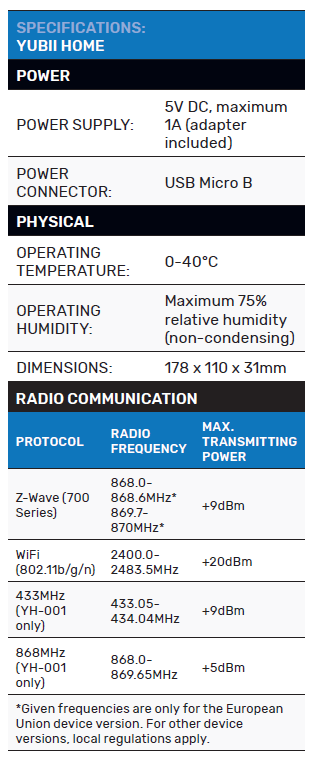Yubii Home
Nice has made some big splashes in the smart home industry and its Yubii Home automation hub aims to tie it all together. Simon Viccars writes.
The Yubii Home solution is an entry-level home automation hub produced by Nice and based on the Fibaro platform which was acquired by Nice Group in 2018. It’s a mature platform with support for a broad range of devices and a healthy community forum.
ADVERTISEMENT
Yubii Home provides a Z-Wave gateway, native support for Nice and Elero wireless protocols and a reasonably capable home automation engine along with support for Google and Alexa voice assistants.
Unpacking the Yubii home you get an inoffensive white plastic box with a single front status LED. On the back, there is a single Micro USB port and two push buttons for rebooting or resetting the device. One thing I did note while checking the unit out, there’s no Ethernet available on the Yubii Home, so it will need to be connected solely to WiFi.
Initial setup
After connecting the power supply and waiting a minute for the Yubii Home to boot, I ran the Yubii Home app on my Android-based phone. The app walks you through the typical setup process of connecting to its hotspot and providing the credentials for your home network.
After the setup process was complete, the app indicated that I was unable to continue the setup process as the out-of-the-box firmware was too old. This was pretty frustrating; I couldn’t apply the update from the app but needed to access it from the web browser.
At this point, I switched to my desktop computer for the rest of the setup.
From Google Chrome on my desktop things improved. The web page loaded, and I was asked to log in (default admin/admin). A click of the firmware update button started the process however after multiple reboots and an overnight wait, I had to resort to using Chrome Developer Tools to force an update before I was successful.
The test setup
I borrowed an Aeotec MultiSensor 6, WallMote Quad and Smart Switch 6 to test my Yubii Home unit. These are all Z-Wave Plus-certified devices with which I’ve previously had a favourable experience. Along with the Z-Wave modules, I have a Hunter Hydrawise irrigation controller, Sonos audio system, Fronius solar inverter and three Hikvision cameras.
Z-Wave and lighting control
The initial pairing and setup of the mesh was excellent. Once both the Yubii Home and the Z-wave device were in pairing mode, the device would show up almost immediately. All three of the Aeotec devices were correctly identified and their various options and parameters were visible within the Yubii Home. A quick change of a few names and I could control my floor lamp via the switched outlet from the Yubii app on my phone quickly and consistently.
One important aspect of lighting control is how quickly the lights respond to events as most people aren’t happy with waiting a couple of seconds. This can also be an issue for automation, for example, with a motion sensor in a hallway if the sensors aren’t responsive enough.
In my testing, I was impressed with how quickly events are actioned. I would note that I am working on a fairly small system in an RF-friendly environment. However, there was no noticeable latency between a button press and the light coming on. The motion sensor also never failed to activate the light immediately upon detecting motion. I’m happy to see this significant improvement over first-generation Z-Wave and Fibaro products which I used several years ago.
The power of a smart home doesn’t come from solving the problem of a light switch though, it comes from being able to change behaviour based on events or the environment. My general rule when deploying home automation is that if you have to keep reaching for your phone, it’s not automation.
The Yubii Home provides a powerful ‘Scene’ system that allows you to trigger actions based on certain events and conditions. Considering the limits of the device, it should be capable of completing the requirements of smaller systems. I had no difficulty linking motion sensor-based lighting, attaching a multi-step scene to a button (light on and pause music) or triggering a notification when the Alarm feature is activated.
Alarm and security
The Yubii Home is marketed as being able to “protect your home and loved ones”. There is a built-in alarm feature that can be used to send notifications or trigger automation when it’s tripped.
This feature worked well for me, and it reliably sent a notification when the motion sensor activated. Arming and disarming were quick and easy from the Yubii app.
I wouldn’t rely on this as my only security solution without making sure there was a battery backup on both the network and the Yubii Home unit. If not taking those measures, simply flipping the breaker would be enough to defeat the security. Provided you have a reliable Z-Wave mesh and maintain any battery-operated devices, it’s absolutely a useful feature.
The primary advantage of your alarm being integrated is the ability to trigger other systems based on the state of the alarm. For example, when I disarm the alarm on my current system and it’s after sunset, my welcome scene is triggered, lighting up the hallway and living space. I also have programming in place to turn on the lights when the alarm is tripped or to turn all the lights off when the alarm is armed. This is rather convenient and worked well on the Yubii when I tested similar functions.
Camera integration was another story. I have three Hikvision cameras currently installed and was interested to see if the live stream would work but much to my disappointment, I was only able to add one camera due to a software limit. I find this particularly frustrating as the limits aren’t disclosed anywhere in the marketing that I found, including the data sheet on the Yubii Home website.
It’s not until you dig into the online user manual that it’s revealed that by “Cameras” they really mean “Camera”. I would hazard a guess that this is due to the Yubii having to retransmit the video for remote use however it just seems misleading. After learning about these device limits, I looked up what other limits exist, and they are:
- 40 Nice devices (recommended),
- 40 Z-Wave devices (recommended),
- one IP camera,
- 40 scenes,
- ten quick apps, and
- five plugins.
The marketplace
The Fibaro Marketplace provides a place for the wider Fibaro and Yubii community to share ‘Quick Apps’ to provide support for a wider range of devices than built into the hub. In the process of testing, I searched for several devices that I had access to and was moderately successful. I found quick apps for my Hydrawise irrigation controller, Sonos audio system and Fronius solar inverter. It’s worth noting the software from the marketplace is mostly community-supported.
Installing the Quick Apps was a matter of downloading a .zip file and then uploading the .qa file to your hub through the add device menu. In the days of modern application stores and automatic updates, I feel this could be more tightly integrated into the Yubii than it is currently.
Regardless it’s an excellent feature that provides much broader support than would otherwise be available.
The community Hydrawise Quick App worked great, immediately pulling in all six of my configured zones after being provided with connection settings. It allows me to easily turn on and off the watering zones as well as prevent watering for up to 48 hours. I could see this being useful when combined with scenes to prevent watering if certain conditions are met.
Energy monitoring
To test the energy monitoring feature of the Yubii Home, I used a community Quick App for my Fronius solar inverter. The app seems to work well and provides some pretty graphs and statistics for me to keep an eye on how well the system is performing.
Combined with Z-Wave energy monitoring plugs on high-consumption devices and a sensor on the mains feed, I could see this feature being quite useful.
While I wasn’t able to test all the features here as I only have production data, I did manage to use a scene to turn on a lamp when the solar was producing over 1kW, this could easily be applied to an air conditioner or a pool pump in an attempt to maximise solar energy usage.
General configuration
Simple things like assigning a scene to a button require clicking through lots of menus. Firstly, you need to go to settings and find the device with the button you want to use as a trigger. Fair enough so far. Once you’ve found the device in the list (which can be quite long), you go to the ‘Advanced’ tab and find the button labelled “Add an action”, from there, you’re taken to the scene creation wizard. After creating a scene, you don’t go back to the device you think you’re editing, no, it takes you back to the scene list. After this, it’s a matter of clicking back through the device menu and starting again.
This was frustrating to do, especially with the single four-button remote I was working with. I imagine this frustration is extrapolated out when configuring multiple scenes at once.
State synchronisation is slow. This may be down to an interaction between the Aeotec switch outlet I was using. However, when turned off with a button press over the Z-Wave mesh, the state of the light wouldn’t update within the Yubii web UI or app when using direct associations. This could easily leave you in a situation where you think something is off when it’s not. For a light, this isn’t so bad, but I could see it being a major problem for irrigation solenoids or other devices with consequences beyond a slightly elevated power bill.
Conclusion
When it comes to recommending the Yubii Home for entry-level homes, I’d strongly advise people to take the marketing material with a grain of salt.
While technically the Yubii Home can accomplish what it says on the box, things aren’t as simple as they first appear. Be sure to check the device limits and compatibility with the devices you wish to use. I would suggest having a read through the online user manual and browsing the forum before committing to the platform.
Despite its shortcomings, I would recommend the Yubii Home for those looking to operate a simple smart home and lighting control solution. The Z-Wave Plus devices I had for testing worked well and setting up the mesh was straightforward. The alarm feature felt useful with prompt push notifications and easy remote access and the Yubii app is fairly easy to use though it can take a few seconds seconds to connect when working remotely. I didn’t have access to other Nice or Elero products when completing this review so I’m unable to comment on its efficacy for controlling these devices.
Even with the out of box experience being hampered by issues with firmware updates the Yubii still feels like it could have a place in a home.
It poses an attractive option for those looking for a Z-Wave hub, with a capable automation engine configurable through a graphical UI. Some technical knowledge is required to get the most out of the system but if you are one of those tech-savvy consumers who are happy to trawl the forums and generally poke it until it works you may find it a suitable solution for you.
-
ADVERTISEMENT
-
ADVERTISEMENT
-
ADVERTISEMENT
-
ADVERTISEMENT