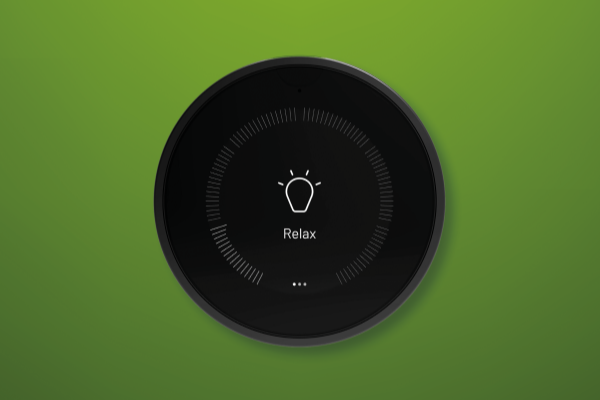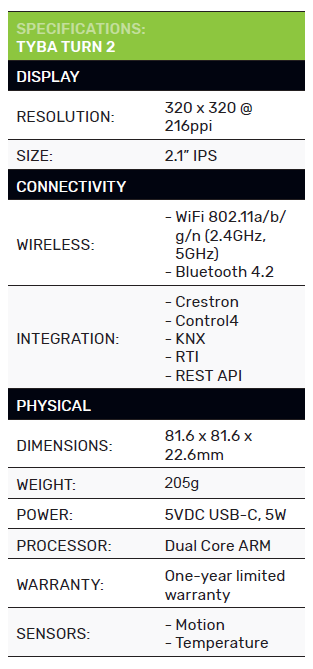Tyba Turn 2
Aiming to revolutionise the humble wall controller, Tyba has released the Turn 2. Mat Daley spins the dial to find out how it all works.
The Turn 2 by Tyba is an elegant, simple smart home user interface that sits somewhere between the functionality of a hard-button configurable keypad and a full system touchscreen.
ADVERTISEMENT
With three simple gestures: tap, swipe and, of course, a “Turn”, the Tyba Turn 2 gives end users a quick, intuitive control of all the key functions of a house. These functions include lighting, climate control, shade control and any AV.
More than being incredibly functional, this is a beautifully finished product. From the deep gloss of the screen to the incredibly satisfying feel of using the ring, the quality of the Turn 2 is immediately evident and it will be at home in even the most luxurious settings.
Options
Currently, the Turn 2 is available in three standard finishes (black, silver and bronze) and is designed to work with Control4, Crestron, RTI, KNX and in an upcoming firmware update, it will control a standalone Sonos system. Tyba is also capable of doing custom finishes on request, though I’m sure minimum quantities would apply.
To get powered up and connected there are a range of bus connectors available depending on your system of choice. For Crestron and KNX, the bus connector provides both power and connection to the Cresnet or KNX bus. The other two options are a DC power supply for a WiFi connection and Tyba will also soon release a PoE version.
Turn 2 is primarily designed for a new build, wall mount installation and installs with a clean minimalist look to match its simple interface but they do also offer a retrofit mounting plate and desktop stand for versatility.
Setup
First impressions count and I have to say, I loved the Turn 2 before I even turned it on. Straight out of the box, the sheer weight of it and the feel of the materials used screams quality. I honestly spent some time just enjoying turning the ring before moving on and getting it connected.
Once powered up, the initial setup is done via the Tyba iOS or Android app and is pretty straightforward. For testing, I connected Turn 2 to my living room via my simple Control4 system with the DC connector over WiFi. From the app, a quick scan of the on-screen QR code connects you to its temporary WiFi and in turn allows you to add it to your existing WiFi network. This gets the unit paired to the Tyba app and you can start to add and label the devices and scenes of the room you want to control. These then need to be linked in Control4 via composer and the free Tyba driver which is available on their website.
Given that Turn 2 is designed to control existing smart home systems, this seemed like a double-up in steps to me. With all the lights, devices and scenes already created in my Control4 system, it would have been nice to simply see these as selectable items in the Tyba app and select them rather than recreate and label them in the Tyba app and then link them in composer. I can see this being a frustration for a system programmer dealing with multiple of these on a project. Not a deal breaker though.
Now, I’m the first to say that I am certainly not a skilled Control4 programmer and normally need to call on my colleagues for help in this department but given that I was able to add Turn 2 to my system says that this process is super simple, more so for anyone who does this regularly.
Use
From its aesthetics to its user interface, minimalism is the overarching theme of Turn 2 as it aims to give intuitive control of only the primary functions of a space. It’s intentionally limited to controlling lights, climate, shades and AV and even then only the basic functions of each. This worked well for most things but left me wanting a little bit more in terms of options when it came to AV. Let’s dig a little deeper into each function.
Lights
Moving between control of each device type is done by swiping left or right on the touchscreen and once you are at the lighting page for example, tapping the screen will toggle between the available lights and lighting scenes that you have created and linked to your control platform. Regardless of whether the light (or lights) you’re controlling are dimmable, control is then performed by turning the ring.
If the circuit is dimmable, the ring acts like a dimmer with the dim level represented on-screen by a nice little meter wrapping around the perimeter of the circular display. If the circuit is non-dimmable the meter simply jumps to 100%, something that did take a little bit of getting used to at first.
When creating your lights in the Tyba app, you also can select from several icons to match your light fittings which is a nice option and one more step to this being a great interface option for the technologically challenged. Turn 2 can give you control of up to five individual lighting circuits and eight lighting scenes.
Climate
Turn 2 is also very usable as a climate controller. Again, only your everyday functions are available but that’s all that needs to be there. The in-built temperature sensor provides the current temp at the bottom of the screen and the temperature setpoint is set by turning the ring. It’s worth highlighting one great feature of the Turn 2 here, even if it doesn’t always feel right.
When it comes to turning the ring which as I have said is very smooth, and satisfying, you also have an option for the unit to make a ratchet-type sound referred to as “clicker” as your turn. This gives the illusion that the ring is notched and somehow makes it seem more precise. Unfortunately, this is a global setting and while it does seem better when adjusting climate and volume, it somehow doesn’t seem as applicable when dimming lights. It would have been great to have the clicker selectable per device type. Hopefully, we see that in a future update.
In addition to just temperature, the Turn 2 will also give you the ability to display and use humidity and air quality as setpoints. Up to eight fan speeds are also available depending on your HVAC system capabilities of course.
Shades
Shades behave very much like lighting with a few icons to choose from to keep things self-explanatory for the user and you can also trigger shade “scenes” provided they are available in your primary control system.
If position feedback is available for your shades, you will also see this indicated by the wrap-around meter. Turn 2 gives you control of up to five shades or shade groups and eight shade scenes. Shades for me is another scenario where the clicker didn’t quite seem natural, and I preferred the silent smooth feel.
AV
Up to eight AV sources can be controlled but AV control is the one area where the simplicity of the Turn 2 starts to become a little limiting. In my test scenario, I had more than one source, so the first page is the list of available sources to turn on. Once you select the source, Spotify Connect via the Control4 controller in this case, the screen displays the artist, track and album artwork with good colours and reasonable resolution which is a nice touch. You also then have your play/pause and track forward and back buttons present with the ring as the volume and this is the limiting factor.
With no way to select what to play you are left to either just play from wherever you last stopped your music or having to get out your phone to select music anyway. I realise that this would add some complexity which isn’t in the spirit of Turn 2, but I think the ability to even just select from your playlists would stop you from having to also use your phone.
When selecting a video source, this becomes even more problematic. Take for instance selecting Apple TV. Yes, it turns on the TV and wakes the Apple TV, but you can’t navigate the on-screen display and select anything. Apart from not being able to select content though, I found that AV control was the function I used Turn 2 for the most. Sitting on my kitchen bench which adjoins my living space, it provided me with something I didn’t realise had disappeared from my life, a physical volume control! I found that with such a quick, easy way to control the volume in the room, I was way more likely to adjust it to the conversation volume, track level variances and background noise or just turn up my favourite tracks.
Conclusion
Limitations aside, I have loved having the Turn 2 on hand in my home and think it is a worthy consideration for any smart home. It looks and feels superb and performs like the premium product it is.
To get specific, I see this also being very useful in a guest room or a kid’s room where you may want to give minimal control to someone who doesn’t have or even want the greater systems app on hand. It also wouldn’t be out of place in a high-end hotel suite or boardroom.
For integrators out there working with interior designers and architects, I think they’re going to love this as an option to give a decent level of control without a large touchscreen on their beautiful walls.
Tyba is distributed by Canohm in Australia.
-
ADVERTISEMENT
-
ADVERTISEMENT
-
ADVERTISEMENT
-
ADVERTISEMENT