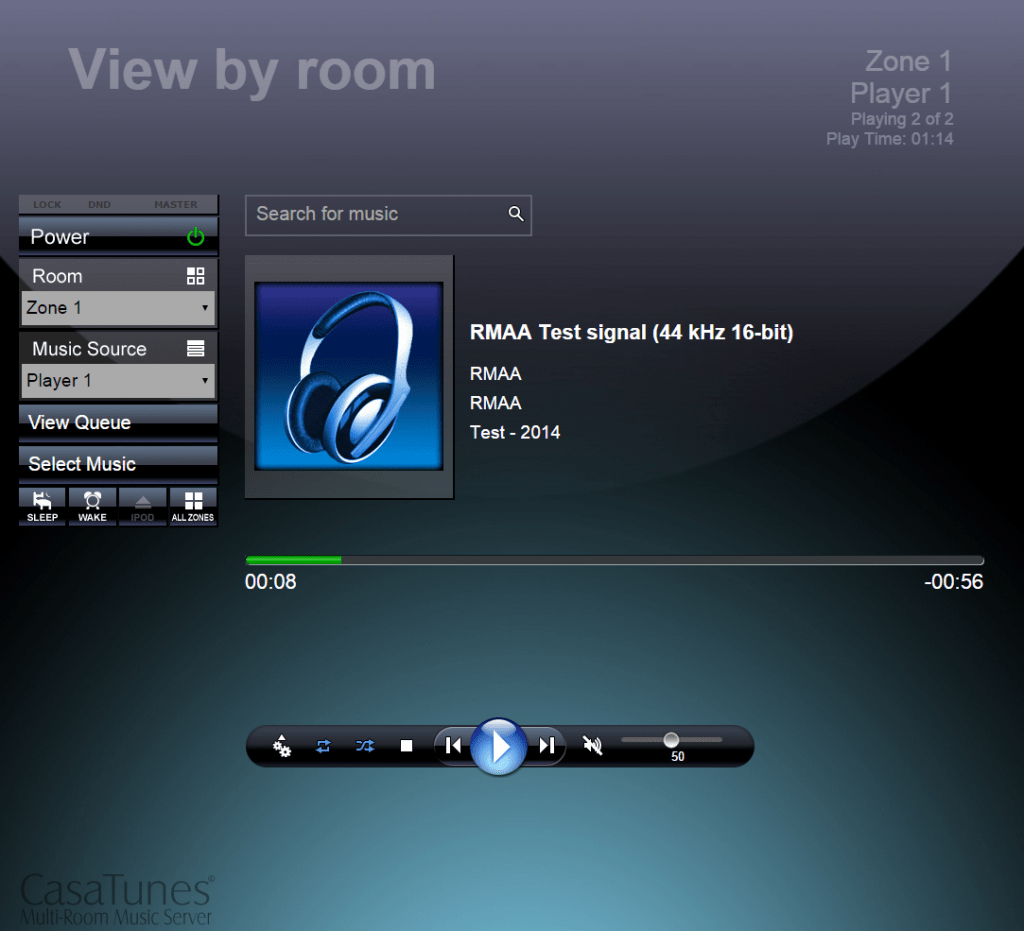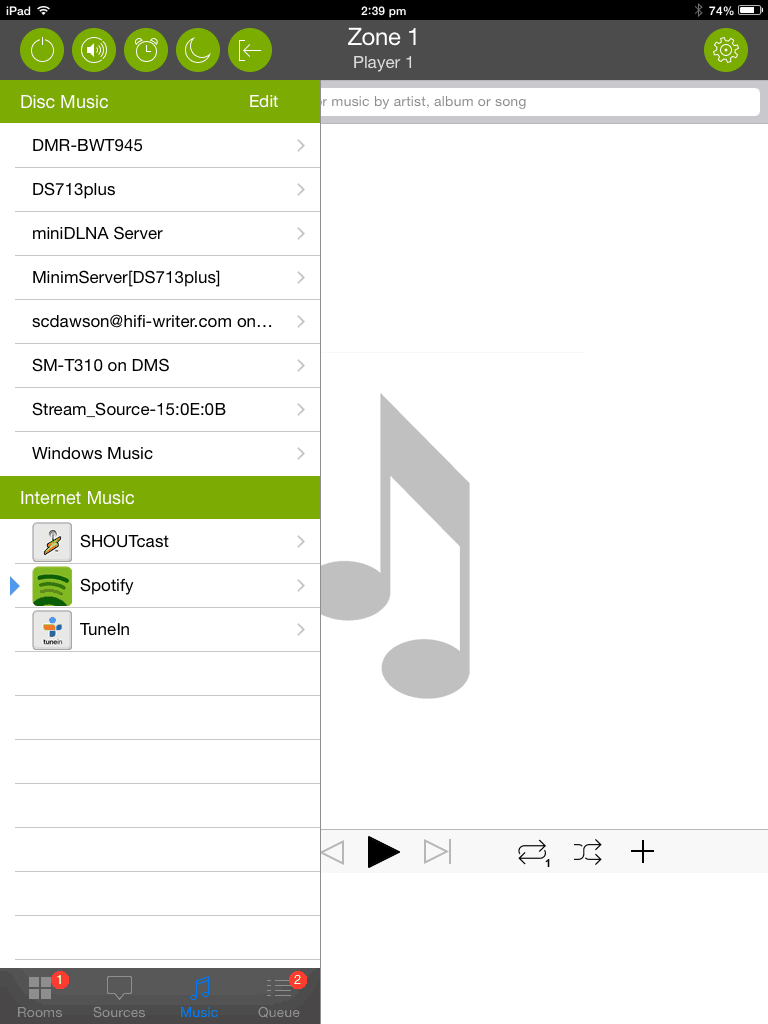REVIEW: CasaTunes CT-3 multi-room music system
While the CasaTunes CT-3 is really just a Windows computer, you’re actually paying for a very intelligent app. Stephen Dawson explains.
 In the early hours of this morning, as I commence this review, the garbage truck came and took away my household rubbish, which included my last batch of surplus cables. My cable cupboard now has plenty of HDMI leads, and few analogue ones. Luckily, as it turns out, I reluctantly kept one analogue RGB computer monitor lead back… just in case.
In the early hours of this morning, as I commence this review, the garbage truck came and took away my household rubbish, which included my last batch of surplus cables. My cable cupboard now has plenty of HDMI leads, and few analogue ones. Luckily, as it turns out, I reluctantly kept one analogue RGB computer monitor lead back… just in case.
Luckily so because the CasaTunes CT-3 multi-room system is, in essence, a Windows computer. But its only video output is analogue.
ADVERTISEMENT
Of course, normal users won’t need to interact in this way. Fortunately.
What it is
The CasaTunes CT-3 is on one hand a compact, targeted, Windows 7 computer. On another it is a highly versatile music server.
Both are right.
First, as a computer, the unit runs standard Windows 7 Home Premium (an installation disc comes in the box, not that you need use it). If you wanted to you could install Microsoft Word and start typing (once you plug in a monitor – thus, the analogue cable – mouse and keyboard.)
Don’t be confused that this is a home theatre PC (HTPC). It is optimised for providing audio, not video.
The main board seems to be a relatively old design; but it may have been developed three years ago. In applications like this, it’s best not to push for the latest but stick with what works. This one runs nicely cool, so there’s no need for an internal fan. The 320GB 2.5” hard drive is barely audible from inches away.
There are four USB sockets on the back, plus old-fashioned PS/2 sockets for mouse and keyboard. Ethernet is provided, of course, plus WiFi with support for both 2.4 and 5GHz bands.
Then there is a column of three 3.5mm analogue audio outputs. These are known within the CasaTunes system as Zone 1 through 3 because each is capable of running a separate stream to the other two. In other words, you can play separate music from each of these. Each of these streams is known as a Player. So any or all of Zones 1 through 3 can access music from any of Players 1 through 3.
In a proper installation these would be used in conjunction with a multi-zone home theatre receiver, and the control facilities built into the unit, to provide seamless sending of music to different places.
In addition to hard-wired analogue output the unit can feed music to up to five AirPlay devices. You can choose which of the three streams goes to which device.
Music sources
So where does the music come from? As shipped there are three sample tracks on the unit, which isn’t very satisfying. But, in fact, the system supports a very wide range.
You can plug in an iPod Classic, sync your iTunes library to the unit, use Grooveshark, SHOUTcast, Spotify, SqueezeBox (through which Pandora, SiriusXM, Slacker and MOG are provided), get radio from pretty much anywhere using TuneIn, play music available from DLNA servers on your network (including NAS drives) and, of course, play music on the unit’s own hard disk.
Not enough? The unit also shows up as an AirPlay device on your iOS music players. Actually, three or more AirPlay devices labelled Zone 1 through 3. If you have other AirPlay speakers within reach of your network you’ll find that they pop up twice in the AirPlay device list. One of them is as a direct connection from your, say, iPad to the speaker. The other is as a device to which the CT-3 can connect to via AirPlay. This can get confusing!
Setting Up
Normally you won’t need a monitor for the unit, nor a keyboard or mouse. You will interact using either a web browser on any computer on the network, or an app on an iOS or Android device. Using these you can select among the services and log onto them. I used Spotify as my main internet service (I have a paid subscription). It was necessary to go to my Spotify account and have it provide a user ID for use with third party devices. After a few minutes I was able to log the CasaTunes CT-3 onto Spotify via the web interface and this became a source.
By default uPNP/DLNA was not enabled. I ticked that box and again after a few minutes my various DLNA servers became available: that provided by Windows on my main computer, plus the two different DNLA servers on my media NAS. The CasaTunes software supported all the content I had available: FLAC, MP3, AAC and WAV. Sort of, as we’ll see.
The documentation is kind of so-so, which is why I felt the need to wire up a monitor, keyboard and mouse to see what was happening on the CasaTunes. What was presented on the monitor was a standard Windows 7 desktop. It turned out that Windows Media Player was running, as were various CasaTunes processes, but no CasaTunes application as such. There were links on the desktop to CasaTunes and CasaTunes Setup, but they turned out to be simple links to the internal web pages by which CasaTunes is controlled – the same ones as you will see when controlling the system from any other computer.
I initially copied a bunch of files in from my NAS to the ‘Music’ folder of the system using Explorer from within the CasaTunes system. But, of course, you don’t need to. Later I went the other way: finding ‘CASASERVER’ on the list of network devices in my normal Windows computer. It was easy to add more music just by dragging folders into Users\Public\Public Music. Again, the music became available soon afterwards. Or, at least, most of it.
Compatibility
Now the odd thing: the unit supported most of the FLAC files when they were on my NAS, but not when copied to the unit’s own hard disc. While my NAS has the ability to transcode FLAC to some other format, I intentionally have this switched off. My guess is that the system relies on Windows Media Player for local files (WMP does not support FLAC) and does its own stuff with using the CasaTunes software with material on NAS drives.
The unit appeared to support 24 bit, 96kHz FLAC tracks from my NAS, but was flaky with them, terminating tracks prematurely. After a couple of tracks it rebooted the CasaServer software and reindexed material. It most certainly did not like 24 bit, 192kHz tracks, not producing any sound and jamming up the system. I soon learned to stick with standard resolution content.
I used the unit a fair bit with Spotify. Once you’ve logged in with your premium account information, any playlists that you’ve previously set up become available. There was no apparent way of searching for specific Spotify material from within the browser interface, but why bother. It’s just as easy to go to your regular Spotify app to search for and add new material.
AirPlay worked extremely well, both when sending music to the unit from an iPad Mini, and also when using the CT-3 to send music to AirPlay speakers.
I have an old iPod from the days before they were referred to as ‘Classic’. It has been laying unused for a while because the headphone socket has packed it in. But I plugged it in and after a few minutes of delivering a small charge to the battery (they won’t work if the battery’s totally empty) the unit popped up as a music source from which I could select further tracks. The access software seemed a bit sluggish during this startup time, so I guess the unit was doing a fair bit of indexing as well.
I tried plugging a flash drive carrying a number of music tracks into one of the USB sockets, but the server software did not seem to be aware of its presence.
Sound
There are a number of aspects of this unit that tend to make me cringe from an audiophile point of view. For example, 3.5mm stereo sockets for the analogue output? Seriously? Why not RCA sockets? Better yet, why not the digital audio output option available on the higher level models?
Also, the audio is provided by ‘Realtek High Definition Audio’, which is used by many computer systems. But not audio systems. It’s good enough for the built in speakers of your typical notebook, but for a quality home audio system? I’m not so sure.
The measurements I conducted gave only mediocre results. Using a 16 bit, 44.1kHz losslessly compressed test file, the noise floor was -84dB (A-weighted) and the frequency response had a lot of difficulty reaching 20,000Hz, down 9dB using a simple sine wave test, and down 30dB with a more representative multitone test. The noise floor was marked by some breakthrough of the 50Hz mains frequency, plus some third and fifth harmonic of that.
It turned out that 96kHz FLAC files also had steep high frequency roll off (-12dB at 20Hz, -36dB at 24kHz). The look of the curve and the fact of the output continuing beyond 24kHz, albeit at a very low level, suggested an analogue filter at the output rather than a digital resampling to 44.1kHz or 48kHz.
All that said, there wasn’t any obvious audible degradation. Music came through clearly and cleanly, suitably bright and dynamic. Just don’t expect audiophile specifications.
That said, this is a computer! If you do want an audiophile quality output, then add a USB audio interface, as high quality a one as you want, and that can replace one of the 3.5mm outputs.
Conclusion
The price seems high for a very basic Windows computer. But you’re not paying for hardware. You’re paying for the very clever CasaTunes software that allows streaming of multiple music sources to multiple locations, manages wireless AirPlay streaming both in and out, and keeps things simple for the end user.
And if three streams aren’t enough, there are higher models offering many, many more.
-
ADVERTISEMENT
-
ADVERTISEMENT
-
ADVERTISEMENT
-
ADVERTISEMENT