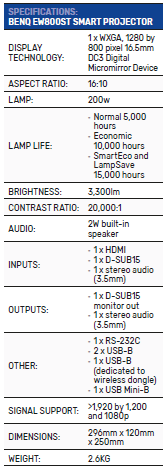Review: BenQ EW800ST Smart Projector
BenQ has released its first portable projector built on the Android platform. Stephen Dawson investigates.
Forget about home theatre or home entertainment. That was been the (ahem) focus of the nine previous BenQ projectors I’ve reviewed in these pages. The BenQ EW800ST is for the business and education markets.
What is it
Indeed, the US business site for BenQ calls the EW800ST a ‘smart interactive classroom projector’. In other words, the projector can work with network content. I’ll get back to exactly how it does that shortly. First, let’s look at more traditional features of the unit.
ADVERTISEMENT
The BenQ EW800ST is small and light. Its longest dimension is not quite 300mm and it weighs just 2.6kg. The ‘ST’ in the model name stands for short throw. I’d say very short throw. Indeed, I think the screen placement is the closest of any projector I’ve reviewed, apart from mirror-based ones. The focal length is fixed – no zoom – and neither is there any lens shift adjustment. So you need to place the projector carefully to align it with the screen. Yes, there is keystone adjustment, but that loses you resolution so it’s best avoided.
For a 100” diagonal, this projector should be placed 1.24m from the screen. Of course, it can be ceiling mounted if
preferred.
The projector uses DLP technology, with a WXGA chip. It delivers 1,280 by 800 pixels, so you can’t really afford to
waste pixels. And since the source device will often be a computer, picture quality is optimised by setting the computer’s output to match and avoiding the image scaling required for some other output resolution.
The 200W lamp is good for up to 3,300lm. I found the image easy to see in my office under the full glare my two
36W neon tubes. Of course, the image was richer with the lights off . You can play DVDs and Blu-ray discs to the projector. It supports all the usual signal standards up to 1080p, although of course it scales them down. The picture looks just a little soft compared to the typical 1080p projector, but it was serviceable. Especially since it did a better than average job of converting 50Hz interlaced content to progressive scan.
The lamp is rated at from 5,000 to 15,000 hours depending on the output setting you select.
I’ll leave entertainment-style picture quality there. The projector does that stuff well enough for when it may be required in the classroom or presentation area. Those wanting a projector principally for home theatre work would choose at the least a 1080p model.
But, obviously this projector is primarily aimed at presentations along with some cooperative functionality. BenQ is at pains to point out that the projector can be used in these ways without any requirement for a PC. In part that’s because phones can wirelessly cast stuff to it as I discuss below. But also because the projector can access documents without needing a PC. I’ll be digging into that in some detail.
The projector has just one HDMI input, plus a D-SUB15 analogue input. A cable for the latter is included with the
projector. It has a little speaker built in, but you’d be strongly advised to add an external sound system.
Network connectivity can be by Ethernet or WiFi. A dual band USB WiFi dongle is included with the projector. This
installed in a dedicated USB port which is hiding between plastic cowlings.
This is a smart projector. The network connectivity isn’t just for managing it. It runs Android 6 and can accept video and sound wirelessly cast to it from various devices. Plus it can run a few apps.
That brings us to one thing I didn’t test. The projector can work under the control of BenQ’s Device Management
System, or DMS. Imagine an educational facility with several rooms containing BenQ smart projectors or display panels. With DMS the systems staff can manage everything, including keeping software up to date. They can also use DMS to allow two displays to work cooperatively. And using a system called X-Sign Broadcast, a systems manager can broadcast messages to be displayed on all connected screens. But that’s just touching on things. Full coverage of DMS would require a lengthy piece on its own.
Setup
On first switch-on a wizard guides you through setup. This includes setting up the Account Management System (AMS) if you wish.
The AMS allows different people to log onto the projector and then automatically have access to their own cloud storage. I’m happy to say that this isn’t BenQ’s cloud storage – too many companies already offer that – but to your account on One Drive, Dropbox or Google Drive. You set up AMS through a web page on the regular internet, providing login credentials. Then you provide those same credentials to the projector so that it can access your profile. It’s that which allows the projector to know where to look for your files.
Before that network setup is required, at least if you’re going wireless, which is what I did. Setting up WiFi access was pretty much standard – I chose WiFi rather than Ethernet since the whole point of this projector is keeping things fairly simple. You can also choose ‘Hotspot’ mode, which lets you directly connect a device to the projector via WiFi, rather than through your office network.
Note, if AMS is setup, certain deeper setup elements on the projector are removed for everyone who isn’t the administrator. That includes things like changing date and time, updating the unit’s OS and resetting the unit. That
should reduce the chances of other users accidentally messing up the projector’s settings.
The menu system of the BenQ ES800ST projector was straightforward to use, with better than usual integration between traditional projector menus and the Android stuff . Android – the projector uses version 6 – is heavily skinned with a layout akin to those used on Android TVs.
Presenting (and even editing) documents
The BenQ EH800ST is pre-loaded with a few apps, including the Android version of WPS Office. Remember, Android isn’t just a control interface, it’s a proper computing operating system. So you can use the projector as a computer. I plugged the dongle for a wireless keyboard and mouse into one of the USB ports and then I was able to type in passwords and other text, and press buttons with the mouse. Alternatively, you can also use the BenQ
Smart Control app on iOS or Android devices. Note, on iOS at least there are two such apps in the app store. You want the one with ‘OK’ on its icon. I have no idea what the other one does, but it does not do anything with this projector. The app uses the device’s keyboard and provides a ‘mouse pad’ on its screen so you can move a pointer around with your finger.
But if you’re planning on doing any text work, a physical keyboard is better.
WPS Office is compatible with Word, Excel and Powerpoint files, so you can bring any of those up on the screen.
However, it seems that both the Android versions of both Word and Excel are in there somewhere as well because the Microsoft logo is displayed when you open those files.
Those documents can be on a USB stick or a network server or in the cloud. To use that last you need to link your AMS account to your Google Drive, Dropbox or One Drive cloud storage (or all three) and also to any number of local network drives. Then whenever you are logged onto the projector, you have access to all the resources thereon. In the case of network drives, you’ll need to enter their IP address and logon credentials.
As far as displaying the contents of the local and cloud storage, the system was smooth and responsive. WPS Office
or Word and Excel did a good job of displaying my test fi les. It’ll also show PDFs and text fi les and all manner of graphics. Probably video too, although download times were a bit long.
For fun, I tried editing a Word document that was up on the projector, using the keyboard. Then I saved it to a new name. I wanted to save it back to One Drive from which I’d opened it. The system at last was a little clunky, requiring me to enter my access credentials to One Drive again. But it worked.
Not that I’d suggest using this projector as a computer. But you could. Another app installed in the projector is the Firefox web browser, so you can go directly to the web without needing any other devices.
I can imagine one keeping one’s presentations securely in a cloud service, then just logging onto the projector to present it with no further preparation required.
Casting
A lesser but still useful function is the ability to cast content from various smart devices to the projector. This works with Screen Mirroring in iOS devices and with Chromecast casting in Android and other devices. It does not work with Miracast, which is the standard casting system within Windows 10, so it’s perhaps a little limited that way. Still, even within Windows (and Android) you can cast web pages if you’re using the Chrome browser. I successfully cast photos and videos from my Huawei P30 Pro phone using the Google photos app and webpages from the Chrome browser on my computers. With my old Google Pixel 2 phone, all casting is via Chromecast rather than Miracast, so that worked identically to Screen Mirroring on my iPhone.
Conclusion
The BenQ EW800ST projector seems to be a very useful projector for doing presentations. The additional control
features are welcome and iOS screen mirroring with Chromecast support also make it very useful for ad hoc presentations by visitors.
The only real caveat is, why 1,280 by 800 pixels? Full HD DMDs are surely cheap enough now. Still, higher resolutions tend to be an obsession of mine, while the majority of regular people don’t seem to notice the difference. If you have an application which a projector of this kind would suit, go check it out.
-
ADVERTISEMENT
-
ADVERTISEMENT
-
ADVERTISEMENT
-
ADVERTISEMENT