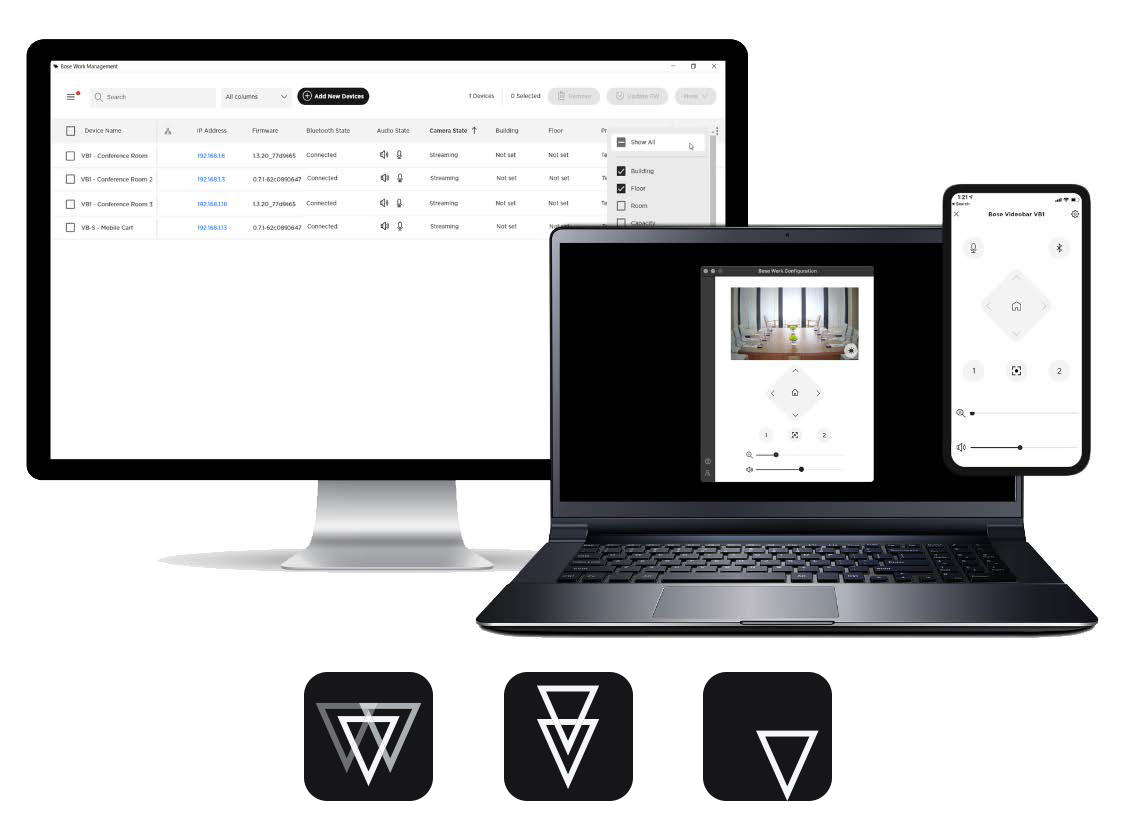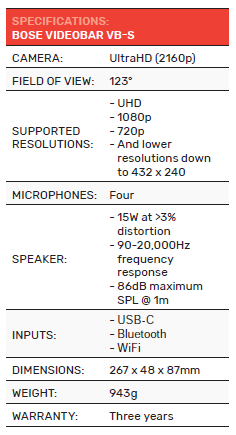Bose Videobar VB-S
Touted as an all-in-one conferencing solution, the Bose Professional VB-S has everything integrators need for conferencing in one neat unit. Stephen Dawson takes a look at the new videobar.
These days, we’re way more dependent upon quality audio and video communications via the internet than we were in, say, 2019. So many companies have launched into this area. Including Bose Professional.
ADVERTISEMENT
Why Bose? It started more than fifty years ago as a consumer (albeit, essentially high-end) loudspeaker company. But its founder, Amar Bose, had this vision of sound being largely reflected from surrounding surfaces. His first product didn’t succeed, but his second became legendary, the Bose 901 loudspeaker. Each had only one full-range driver at the front, but eight of them at the back.
And then something funny happened. Live acts started using the Bose 901 but turned around so that the eight speakers fired out into the audience. And thus, Bose’s entry into the professional audio field came about pretty much accidentally.
In 2000, I went to an event at the then barely completed Olympic Stadium in Sydney, in which Bose was showing off how the venue had been entirely fitted with its loudspeakers for both performances and announcements.
This brings us to the Bose Videobar VB-S, something which is quite the conceptual distance from home loudspeakers.
What it is
One of the things I’ve noticed since 2020, when TV shows increasingly featured contributors providing their commentary on daily events from their (occasionally locked-in) homes, has been the ridiculously low quality of the video and audio of those contributions. Especially the video.
I certainly don’t appear on TV, yet I personally have been using video on my desktop computer a 4K-capable Logitech Brio since 2017 and for audio a Blue Yeti X or Rode NT-USB Mini since 2019. Yet we’ve been subjected to hopefully important views delivered by barely-in-focus experts on echoey sound via the in-line microphones on their earbuds, for years. The lousy picture has been thanks to the inexplicable continued use of 720p cameras in laptop computers.
And with COVID largely over, it hasn’t stopped. I know. These days, a decent laptop is good for five years. So why change it?
No, don’t change it. Just upgrade the video and audio side of things. Which brings us right back to the Bose Videobar VB-S.
I’m guessing that the “S” in the name is for “Short” because the company offers a much longer videobar as well.
Think of the Bose Videobar VB-S as a webcam with a built-in microphone and loudspeaker. No, don’t just think of it as that, that’s precisely what it is. That it works as nicely for conferences as for one-on-one comms doesn’t change that.
So why would you want one?
For two reasons I’d hazard: the first is to avoid subjecting the recipients of your message to that terrible audio and video quality we’ve been experiencing on our screens for years and to make life easier for yourself with video conferencing.
The Videobar VB-S is only 272mm wide – that’s less than a foot for old-timers – 48mm (less than 2”) tall and 87mm (less than 3”) deep. It packs a single full-range loudspeaker, four microphones and an UltraHD (2,160 by 3,840 pixel) camera.
The speaker (to the left of the camera as you’re looking into it, despite the speaker-grille-look of the right-hand side) is powered by a 15W amplifier.
The camera has a physical privacy shutter built in, operated by a manual slide on the bottom. No possible unwanted peeking there!
The Bose Videobar VB-S has a power input – the external power supply is included – and a USB-C socket. That’s for connecting to your computer. A cable for it – five metres long, USB-C to USB-A – is included.
Looking at the pictures on the website, I was at first confused seeing it installed below what appeared to be a TV. Presumably, though, that was merely a giant display screen attached to a computer because the Videobar runs new software.
Since the primary role of the Bose Videobar VB-S is to do with video conferencing, it has many physical installation options, almost all of which are included in the box: desktop stand, wall mounting kits and cable management.
And there’s also an infrared remote control. There are other control options – via Bluetooth and WiFi – but for the most part, they replicate its functions while adding some configurability.
Finally, if you connect it to your phone via Bluetooth, you can use it as a hands-free phone device.
Setting up
I have to say it, I approached this unit with a little trepidation. I haven’t played with a device like this for, oh, something like three years. But this was the easiest gadget I’ve installed for ages. Rather than using one of the other kits, I simply placed it on a camera stand using the quarter-inch threaded hole on the bottom. Note of caution: make sure that the camera shutter control is still accessible and operable when you’ve done so.
I plugged the included cable into the USB socket on my ASUS Zenbook notebook (which runs Windows 11 Pro), and the power into the appropriate socket on the Videobar.
Then I just fired up the Camera app and played.
I spent way more time inserting batteries into the remote control, removing twisties around the included cables and finding my elusive camera stand than I did setting up the Videobar. Initially, at least.
There are no controls or switches on the unit itself. You can control the unit with the remote, of course. Or with the Bose Work app installed on a phone. It uses Bluetooth for this purpose. I understand that this app is supposed to be available for both Android and iOS, but I couldn’t find it in the Android Play Store. So, I installed it on an iPad instead, and it worked fine. It simply replicates the layout of the IR remote, although it also adds settings.
I stumbled across mentions of WiFi in the documentation, but I couldn’t think of what use would be served by having network connectivity. But of course, if you do set it up, then you’ve got the ability for remote control.
The setup wasn’t designed to be consumer friendly. I downloaded the Bose application to the computer into which it was plugged (by this time a Mac Mini). It instantly found the attached Videobar and gave a bunch of setup options. In the Network tab, you can set up WiFi, which then lets you call up a web user interface from any computer attached to the same network. The interface doesn’t offer any user-friendly drop-down lists of available access points, you have to type one into the box and the password into another box. The first time didn’t work but the second time did. Maybe I mistyped the first time.
When I plugged the Videobar into the computers it was automatically assigned by both Windows and macOS as the default telephonic device. I had to manually change it to the default device for both sound output and recording in order to prepare it for normal conference use with any and all software. However, you should be able to manually select it in your conferencing software, as you may well also need to do for the camera.
Fine print warning. The camera is 4K and it does support 4K output, but for a 4K signal to make its way to your computer, don’t use the supplied cable. USB-C-equipped cables are quite specific in what they can support. It’s not merely a matter of perhaps excessive cable length being not quite capable of supporting the bandwidth. The maximum capabilities are coded into the USB-C plugs. The technical data notes that “UHD 2160p (4K) video resolution requires a USB 3.0 cable”. I didn’t notice since all the displays I used were 1080p ones.
I considered using one of my (quite short – USB 3.0 really is not supported over long distances with regular cables) USB cables but decided not to. The whole point of the 4K image sensor is to allow a reasonably high-resolution, zoomed-in shot from anywhere within the field of view to be delivered. And that is done by re-scaling smaller areas of the video sensor which are, obviously, less than 4K resolution. I figured it would be best to use the default cable (which, with its length, provided good installation flexibility).
I guess if you want to do something like take UltraHD videos using this unit, then you can acquire a USB 3.0-capable cable.
In Use
One of the main beauties of the Bose Videobar VB-S is that out of the box, it operates so well that I’d say 95% of users won’t even muck around with any of the settings.
I first used it at a range of about two metres – Bose says that the microphone pickup is good for up to four metres. Once I opened up an app on the computer with video capabilities, a green light appeared on the Videobar, my face and surroundings appeared in the maximised software window on my computer screen and the picture zoomed in until my head occupied somewhere between one-third and one-quarter of the screen height. I could zoom it in much closer using the remote (or the app), or equally zoom it out. A button returns it to automatic mode.
Later I used it at a range of less than a meter with equal effect. And later still, when it was plugged into the Mac Mini, I had it to my side at about 1.5m as I worked at my Windows desktop computer.
The face location was excellent. When I moved around the room, it zoomed in and out and panned to keep me as close to possible to centred. When I had it connected to the Mac, it also largely kept my head centred even though I was side-on. Except when I played a YouTube clip on the desktop with a large face filling the desktop monitor’s display. Then the Videobar would widen its field of view to encompass both me and the virtual head.
As with zoom, you can also manually pan the view so as to have a steady picture regardless of activity.
The maximum field of view is 123° horizontally – about the norm for this kind of thing. The sensor offers UltraHD (3,840 by 2,160 pixels) resolution at the full view. The zoom range is five times. This is not achieved optically, but by applying a digital zoom. The picture quality is quite good, even in modest light conditions, up to about four times, but the last little bit gets pretty “digital” looking. Not surprising, since at that zoom, the source image is only 768 by 432 pixels. However, even this should be okay on a conference call with several windows.
Now, let’s be clear about this. There is some computing built into the Videobar since, after all, it analyses the image from its camera to allow that face-locating feature. But as far as communications go, that’s entirely handled by your computer. So, you can use whatever software you want from any vendor. It can be expensive commercial software or just the free version of Zoom.
The audio was about as good as you can expect given the nature of the device, both in picking up people’s voices and in playing back audio. My voice, when I played back a video of my talking at it, had that slightly weird, processed sound which always happens when these systems are trying to isolate relevant audio while muting background noise. At two metres with some ambient noise – an open door to my right and a quietish extractor fan to my left – there was a fair bit of gating. It virtually eliminated all ambient noise, but also tended to snip the first few milliseconds from my speech, reducing coherence. At the close distance – less than a metre – with a quieter room, things were clearer. That said, if I were alone, I’d rather use one of my USB microphones located fairly close to me. Especially if I were doing an important presentation. However, in conference scenarios, it would be fine.
Internally, both in and out, the digital audio is locked to 24-bit, 48kHz. And even though there are two channels, it’s all in mono (i.e. the same sound in both channels).
Conclusion
In a sense, this review is redundant. We’ve been chasing Bose for a review sample for the better part of a year, and it has only recently become available to us. Which we suspect is due to shortages. Which means, excellent sales.
And we can understand why, with super easy plug and play, with all the bits that you’ll need to be included, with state-of-the-art quality on all fronts, it’s hard to see how you could do better in a one-box package.
-
ADVERTISEMENT
-
ADVERTISEMENT
-
ADVERTISEMENT
-
ADVERTISEMENT